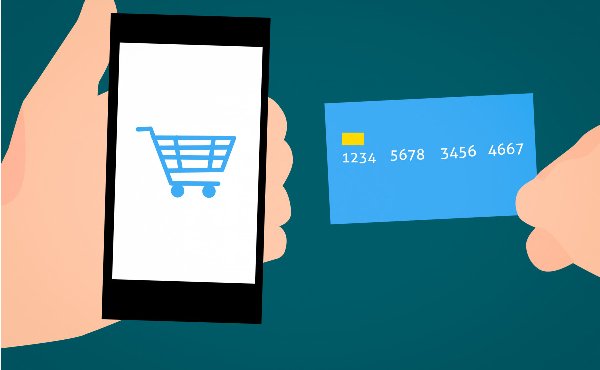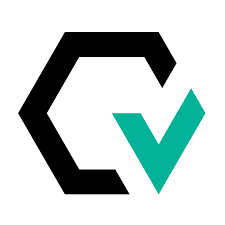One good practice when owning an Ecommerce business powered by Shopify, is to test credit card payments and their possible transaction scenarios.
In order to test a credit card payment, we must simulate a transaction which would imply placing and order –in this case it would be a test order, but first, we need to set up what is called the Bogus Gateway, which is a payment provider that every store can use, and with which every order will be a test order.
Setting up the Bogus Gateway
To set up the Bogus Gateway will follow these steps:
- From the Shopify admin page, go to Settings > Payments.
- If we have a credit card payment provider enabled, we’ll deactivate it before continuing. Click Manage > Deactivate (this button also shows the name of our payment provider, for example Deactivate Shopify Payments), then confirm deactivation.
- Do one of the following:
- If Shopify Payments are enabled:
- In the Shopify payments section, click Manage.
- At the bottom of the page, click Switch to a third-party provider, and then click Switch to a third-party provider again to confirm.
- If Shopify Payments are not enabled, then in the Shopify payments section, click See all other providers.
- If Shopify Payments is not available in our country, then in the Payment providers section, click Choose a provider.
- Select (for testing) Bogus Gateway from the list.
- Click Activate (for testing) Bogus Gateway.
- Click Save.
- From our online store, we’ll place an order as a customer would, and at checkout, enter the following credit card details instead of genuine numbers:
| Field name | Details to enter |
| Name on card | Enter Bogus Gateway |
| Credit card number | Enter each of these in turn to simulate different types of transaction:
|
| CVV | Enter any 3-digit number (for example, 111.) |
| Expiry Date | Enter any date in the future. |
Now we’re ok to go and place our test order.
The test order purchase will always need to amount to a number equal or greater than 1 US Dollar, or its equivalent in any other currency.
We can follow these steps if we’d like to deactivate the Bogus Gateway after performing our tests.
- After we’re done testing, click Manage next to (for testing) Bogus Gateway in our Shopify admin.
- Click Deactivate (for testing) Bogus Gateway to remove this gateway from our checkout.
Conclusion
We’ve learned how to test credit card payment by using a Bogus Gateway which will process our test order payments. For security concerns, we’ve also specified how to deactivate that gateway after we’re done with our payments testing.